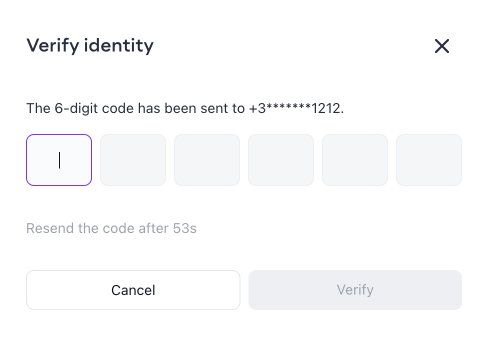Adding and Editing Integrations
To work with the API, you need to set up an integration between your wallet and the API. This means making a cryptocurrency wallet available to the API.
Adding a New Integration
- Log in to your CryptoPayments admin panel:
- Production: https://my.cryptopayments.com
- Testing environment: https://wallet--crypto-demo.d.apicworld.com/
- In the top-right corner, click on the round icon and select Settings from the dropdown menu.
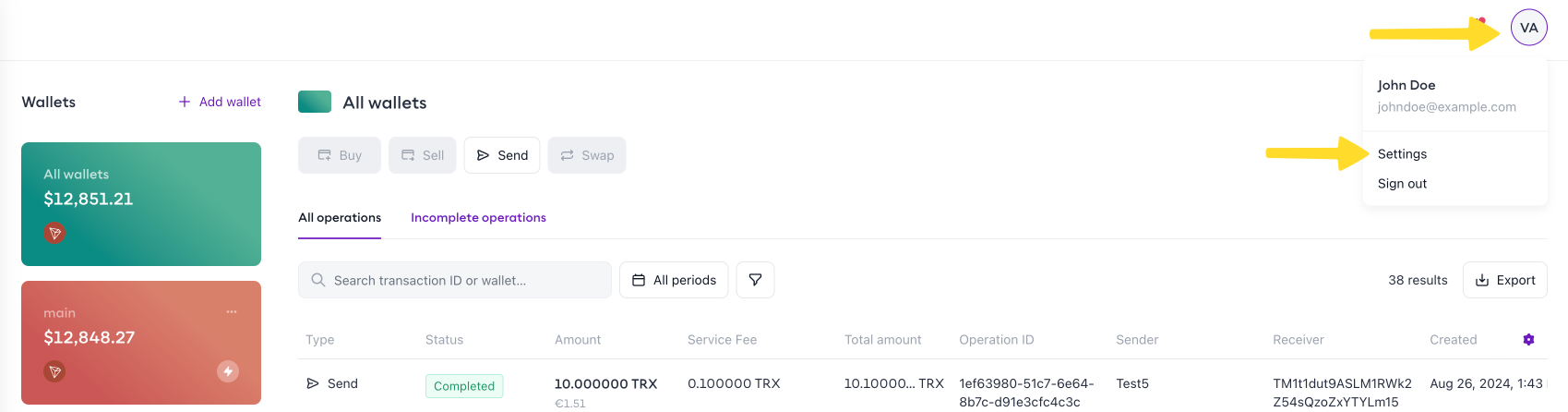
- In the left menu, select Integrations.
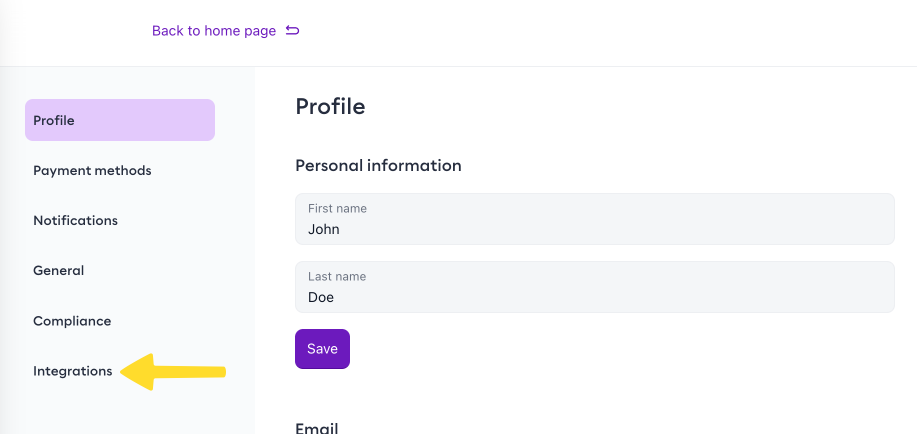
- Click the New integration button in the top-right corner.
- In the popup window, fill out the following fields and click the Next button:
- Integration name - the name of the integration
- Link to the site - a link to your website
- Deposit wallet - the wallet to be used for deposits. This wallet will receive funds when using the Create a payment order and Create a deposit order endpoints.
- Withdraw wallet - the wallet to be used for withdrawals. This wallet will receive funds when using withdrawal endpoints (currently in development).
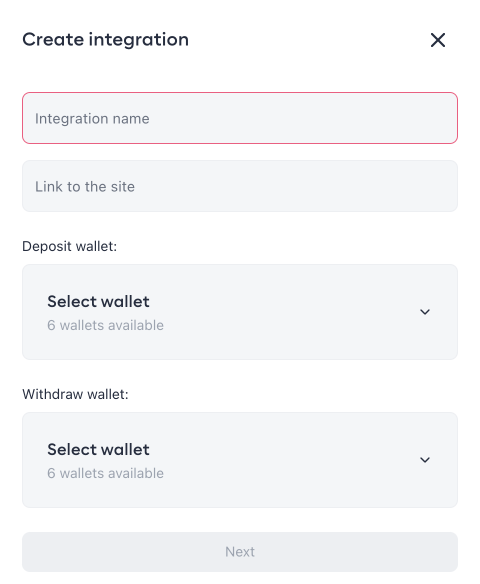
- Enter the TOTP code generated by Google Authenticator into the text field and click the Verify button.
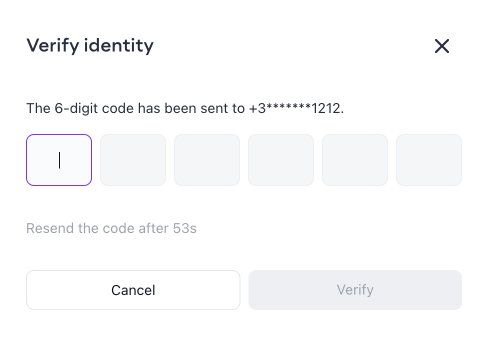
Disabling an Integration
- Log in to your CryptoPayments admin panel:
- Production: https://my.cryptopayments.com
- Testing environment: https://wallet--crypto-demo.d.apicworld.com/
- In the top-right corner, click on the round icon and select Settings from the dropdown menu.
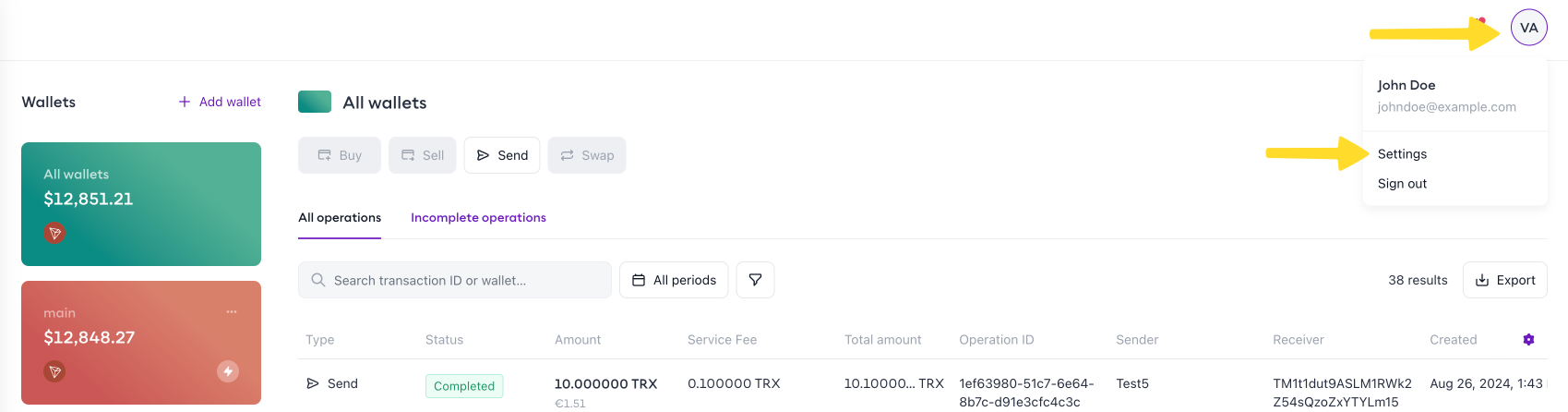
- In the left menu, select Integrations.
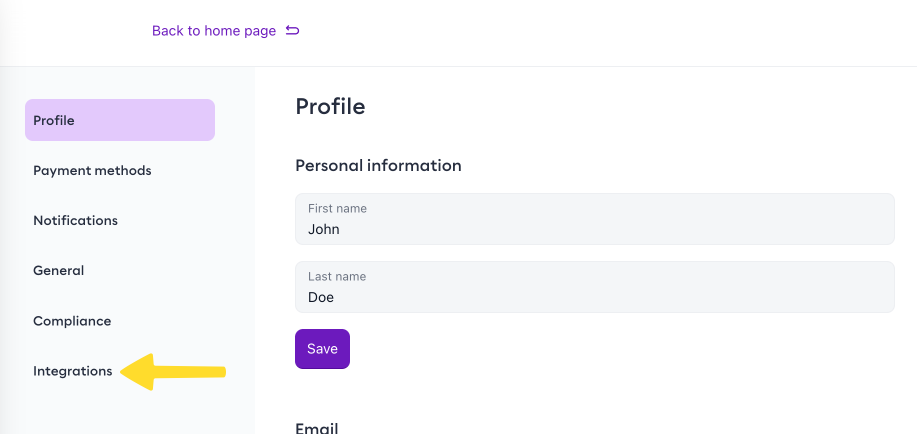
- For the integration you want to disable, click the three dots button and choose Disable from the dropdown menu.
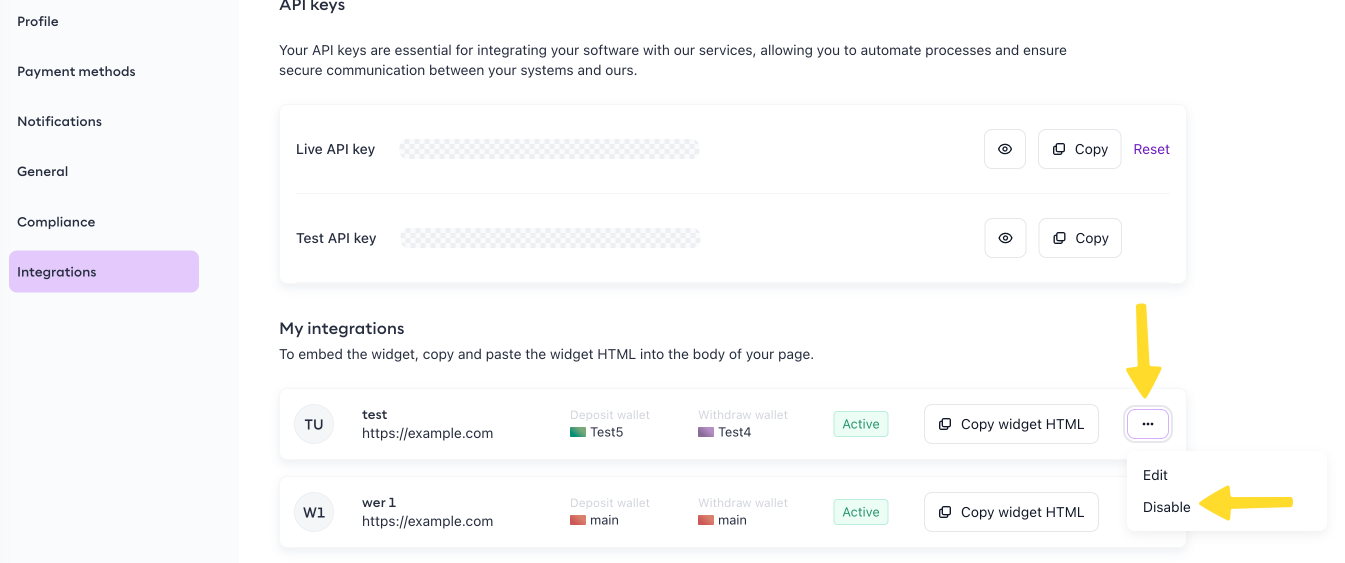
- Enter the TOTP code generated by Google Authenticator into the text field and click the Verify button.
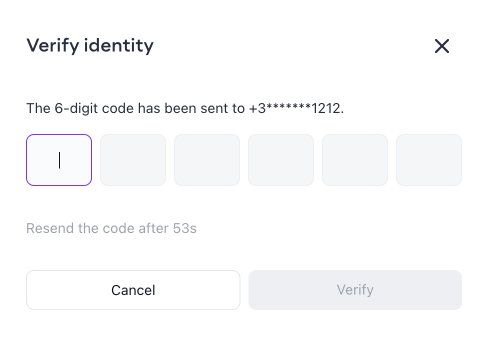
Editing an Integration
- Log in to your CryptoPayments admin panel:
- Production: https://my.cryptopayments.com
- Testing environment: https://wallet--crypto-demo.d.apicworld.com/
- In the top-right corner, click on the round icon and select Settings from the dropdown menu.
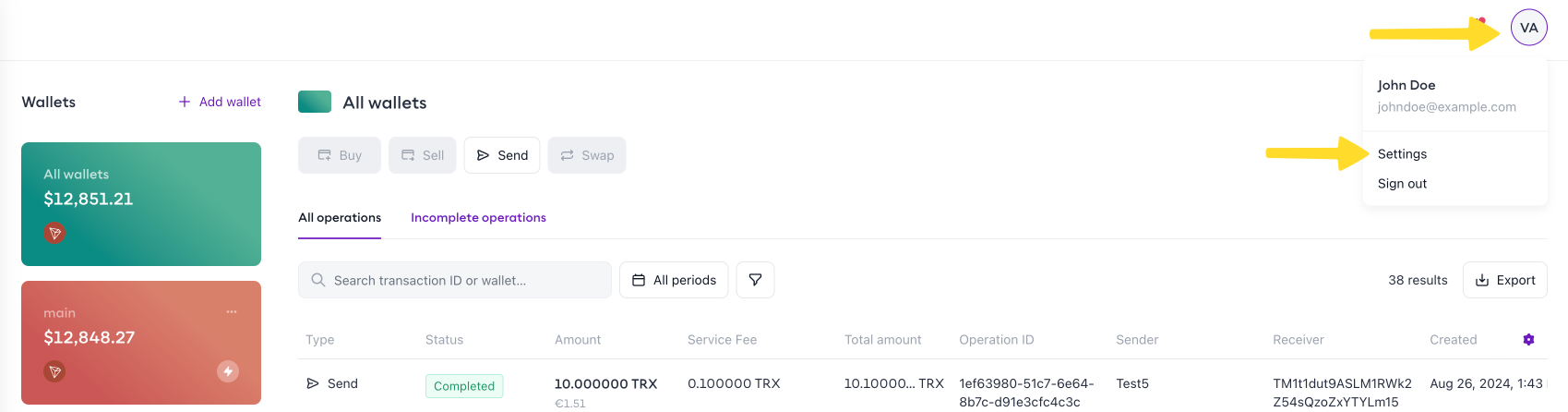
- In the left menu, select Integrations.
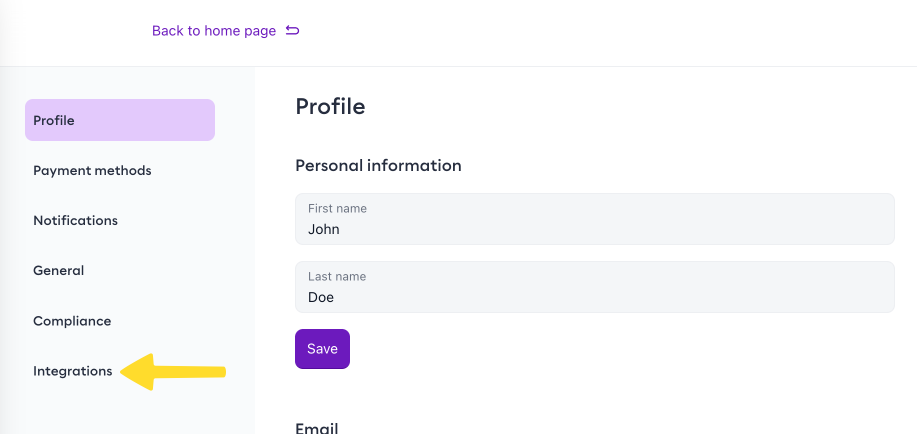
- For the integration you want to edit, click the three dots button and choose Edit from the dropdown menu.
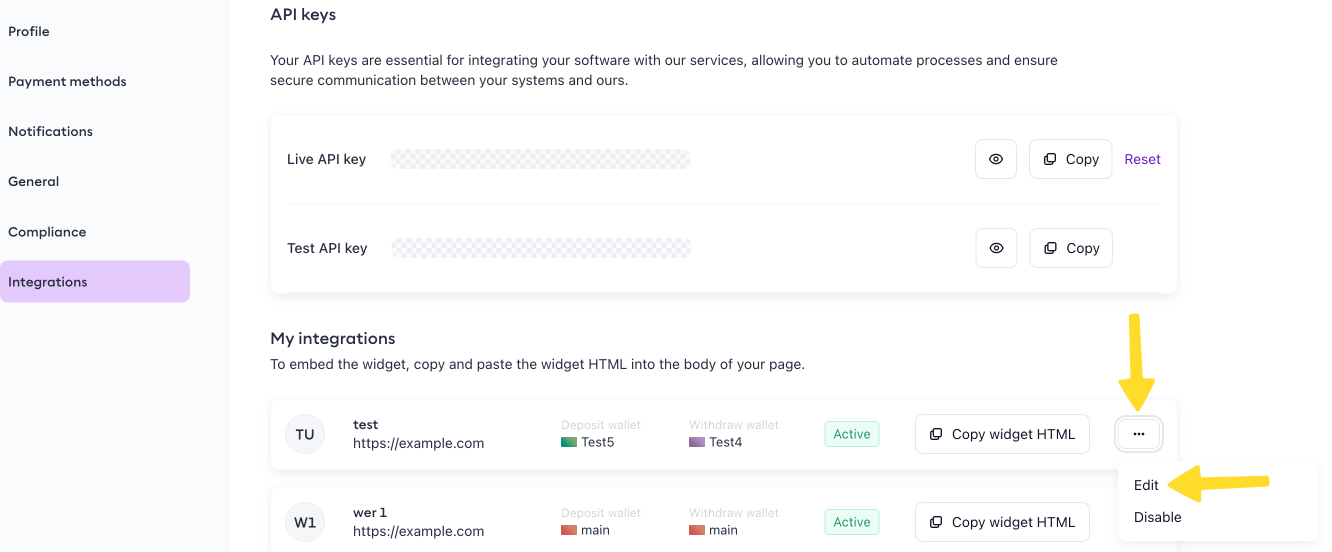
- In the popup window, update the integration details and click the Next button:
- Integration name - the name of the integration
- Link to the site - a link to your website
- Deposit wallet - the wallet used for deposits. This wallet will receive funds from the Create a payment order and Create a deposit order endpoints.
- Withdraw wallet - the wallet used for withdrawals. This wallet will receive funds from withdrawal endpoints (currently in development).

- Enter the TOTP code generated by Google Authenticator into the text field and click the Verify button.